3b. Make your own git repository reproducible in Binder
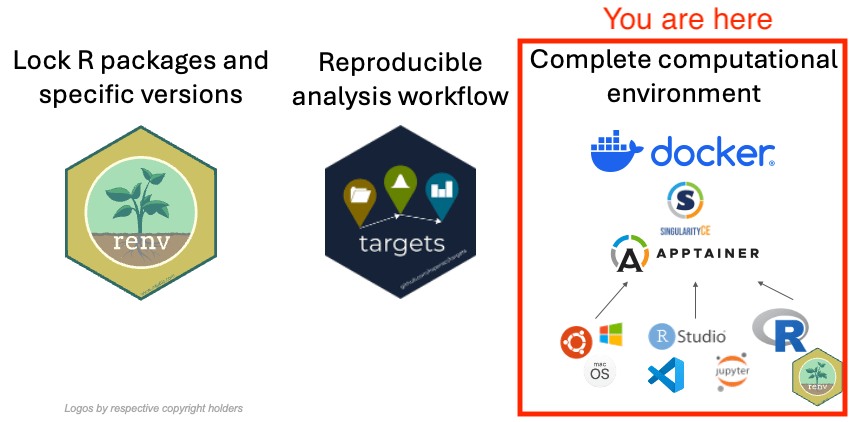
First, make sure you got familiar with how Docker containers work.
The Goal
Create a repository that can be executed in the cloud using Binder environment, similar to how we set up the repository for Jona’s original code at https://github.com/e-kotov/demographic-research.44-19-containerized.
You can continue with your own project, having completed sections 1 and 2 on renv and targets (and pushed to a public GitHub repository, otherwise there is no way for Binder to access your repository). Alternatively, you can reuse our snapshot of the expected results of the section 2 exercise on setting up a simple targets pipeline located at https://github.com/e-kotov/2025-mpidr-workflows-reference-02. You will need to either fork this repository or clone it locally, create your own repository in GitHub, and push the locally cloned repository to this new one.
To finish this exercise faster, we recommend forking our https://github.com/e-kotov/2025-mpidr-workflows-reference-02/fork. This will save you time on figuring out things with git if you are not comfortable with it yet.
After forking, if you open your own repository in the web browser and push the . key on the keyboard, you will be able to edit the files in a VS Code-like interface right in the browser and push the changes back to GitHub.
Create a Dockerfile for Binder
To run your repository, Binder needs a Dockerfile in the root of the reposotory.
Let us construct the Dockerfile for Binder line by line.
Choose the Rocker Image version
Go to Rocker Project’s Docker Hub and find an appropriate version of the RStudio image. Since we are using modern R version and no trying to recreate an environment for an older version of R back from 2020, you can just use the most recent container image. For the container image to work seamlessly with Binder service, you have to use the rocker/binder image, as it contains some extra software in addition to the RStudio image.
If you wanted to reconstruct the environment from several years ago, we would advice to also use the R version that was used then, like we did in the repository where we recreated R 4.2.2 from 2022 to run Jonas’s old code.
Create the Dockerfile
Create an empty text file called Dockerfile in the root of your project and/or repository. And add a first line to it. It should be the instruction on which existing Docker container image to use. For the most recent Rocker Binder image, you can use the following code:
FROM rocker/binder:4.4.2Create temporary project folder in the container image
Next, we need to create a temporary project in the container image, so that we could use it to activate {renv} and install the packages.
RUN mkdir -p /home/rstudio/project && \
chown -R rstudio:rstudio /home/rstudio/project
WORKDIR /home/rstudio/projectCopy the {renv}-specific files into the container image
We also need to copy the {renv}-specific files into the container image.
COPY --chown=rstudio:rstudio ../renv.lock renv.lock
RUN mkdir -p renv
COPY --chown=rstudio:rstudio ../.Rprofile .Rprofile
COPY --chown=rstudio:rstudio ../renv/activate.R renv/activate.R
COPY --chown=rstudio:rstudio ../renv/settings.json renv/settings.jsonInstall the packages into the container
We need to run an R command within the container image to install the packages.
RUN R -e "renv::restore(library = '/usr/local/lib/R/site-library')"Let us break down the most recent line in the Dockerfile:
R- startsR-e- executes the command that follows nextrenv::restore(library = '/usr/local/lib/R/site-library')- installs the packages listed in therenv.lockfile. The trick here is that we are installing the packages into the system library, which is/usr/local/lib/R/site-library, instead of a project library. This way, the packages will be integrated into the container image and will be seen by an R session.
Clean up
Now we also remove the temporary project folder from the container image:
RUN chmod -R u+w /home/rstudio/project && rm -rf /home/rstudio/projectCopy the repository into the container image
We need to copy all the files from the repository into the container image, so that when we run it in Binder, we would see all the code and other files.
COPY --chown=rstudio . /home/rstudioRemove the renv-specific files from the container image
However, because we will have all the packages already installed, we don’t need renv to be activated anymore, so we can remove the renv-specific files from the container image.
RUN rm -rf /home/rstudio/renv \
/home/rstudio/renv.lock \
/home/rstudio/.RprofileInstruct how to run the container image
And finally we reuse the lines that instruct Docker how to run the container image from the original Dockerfile:
EXPOSE 8888
CMD ["jupyter", "lab", "--ip", "0.0.0.0", "--no-browser"]Final Dockerfile
So your final Dockerfile should look like this:
FROM rocker/binder:4.4.2
RUN mkdir -p /home/rstudio/project && \
chown -R rstudio:rstudio /home/rstudio/project
WORKDIR /home/rstudio/project
COPY --chown=rstudio:rstudio ../renv.lock renv.lock
RUN mkdir -p renv
COPY --chown=rstudio:rstudio ../.Rprofile .Rprofile
COPY --chown=rstudio:rstudio ../renv/activate.R renv/activate.R
COPY --chown=rstudio:rstudio ../renv/settings.json renv/settings.json
RUN R -e "renv::restore(library = '/usr/local/lib/R/site-library')"
RUN chmod -R u+w /home/rstudio/project && rm -rf /home/rstudio/project
COPY --chown=rstudio . /home/rstudio
RUN rm -rf /home/rstudio/renv \
/home/rstudio/renv.lock \
/home/rstudio/.Rprofile
EXPOSE 8888
CMD ["jupyter", "lab", "--ip", "0.0.0.0", "--no-browser"]Final expected result
You can find the final expected result of this exercise at https://github.com/e-kotov/2025-mpidr-workflows-reference-03. Note that it also includes a Dockerfile for the other tutorial 3c. Build your own Docker container image and run it locally.
Discussion
Now that you have created your own reproducible repository, think for a moment, how future proof is it really? What does the reproducibility of your repository depend on? How can you further future-proof it?